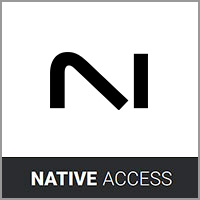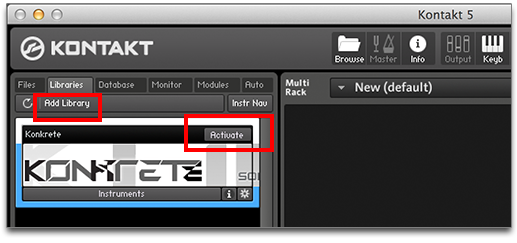SUMMER SALE UP TO 60% OFF
Installing Your Soniccouture Product
INSTALL VIA NATIVE ACCESS
Most Soniccouture products are now downloaded & installed via Native Instruments' Native Access app.
Simply enter the product serial number and follow the instructions.
If you don't have Native Access yet, you can download it here.
Updates will also appear in Native Access, in the 'available updates' tab.
KONTAKT 5.8 - 6.2+
For products downloaded from Soniccouture.com via the SC app or direct download.
If you do not already own Kontakt, then install Kontakt Player
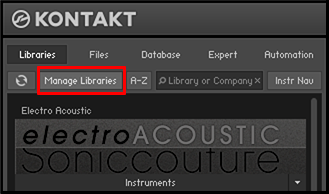
1. Open NI Kontakt in standalone mode.
2. In the Libraries tab, click Manage Libraries (or Add Library in earlier versions)
3. Click Launch Native Access : Login or create an account if you don’t have one.
4. Click Add A Serial (find it in your SC account with the product download).
5. Copy and paste the number in the box and click Add Serial
6. Navigate to the Not Installed page, locate the product and click either Install or Add Library. (if 'Add Library' is displayed you will then need to navigate to the product folder on your hard drive).
NOTE: The login for NI Native Access is not the same as your login for the Soniccouture site. You must create an account with Native Instruments if you don’t already have one.
KONTAKT 5.6 + 5.7
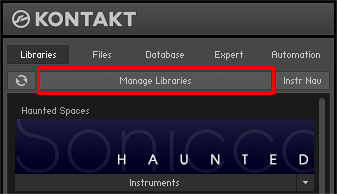
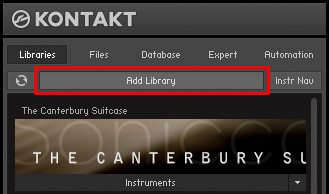
1. Open NI Kontakt in standalone mode.
2. In the Libraries tab, click Manage (or Add) Libraries
3. NI Native Access will now launch. Login or create an account if you don’t have one.
4. Enter your products serial number in the box (find it in your SC account with the product download).
5. Navigate to the downloaded product folder (containing the .nicnt file) and select it.
6. Click INSTALL to complete the process.
NOTE: The login for NI Native Access is not the same as your login for the Soniccouture site. You must create an account with Native Instruments if you don’t already have one.
KONTAKT 5.5 or earlier
1. Open NI Kontakt in standalone mode. In the Libraries tab, click Add Library
2. Navigate to the downloaded product folder (containing the .nicnt file) and select it.
3. When the library graphic loads in Kontakt, click Activate
4. The NI Service Center app will now launch. Login or create an account, and enter your product serial number (shown in your SC account with the download product).
RESTART KONTAKT TO COMPLETE THE INSTALLATION
NOTE: The login for NI Service Center is not the same as your login for the Soniccouture site. You must create an account with Native Instruments if you don’t already have one.